3.3. Folder View¶
Folders have the Display tab which controls the several ways of showing folder contents.
For most content items, if you want to change how it looks, you edit the content directly. But folders are a different animal. As containers of other items, folders can display their contents in a variety of ways. We'll cover each of the options in this section.
Consider a scenario where a butterfly enthusiast, John Smith, has logged in to his web site to work on the part devoted to Skipper butterflies. He navigates to the "Skippers" folder by clicking the top tabs of the web site, or the navigation menu, which is on the left in his default Plone web site design. When he clicks the "Skippers" folder, the standard view tab panel, or just "standard view," for the folder is shown:
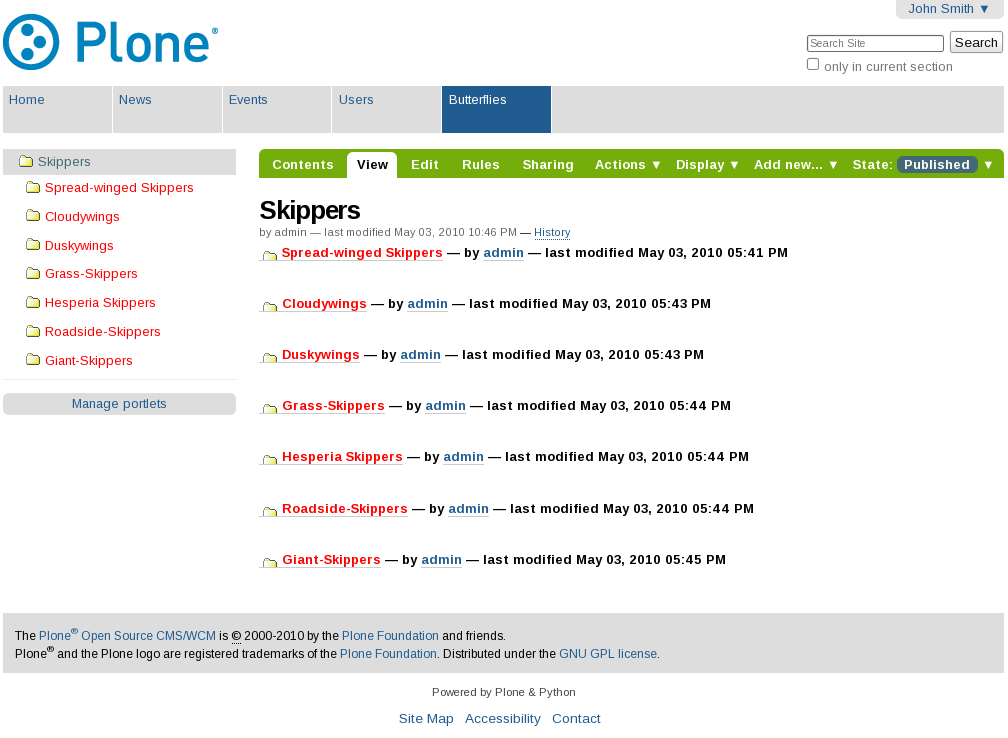
folder-view-standard.png
The View is always how a content item would show for anonymous web site visitors. Click the View tab when you want to see what a content item looks like after you have changed something. For folders, you will see a listing of contained content items, in one of several list presentations, selected via the display pull-down menu. The default view is called standard view:
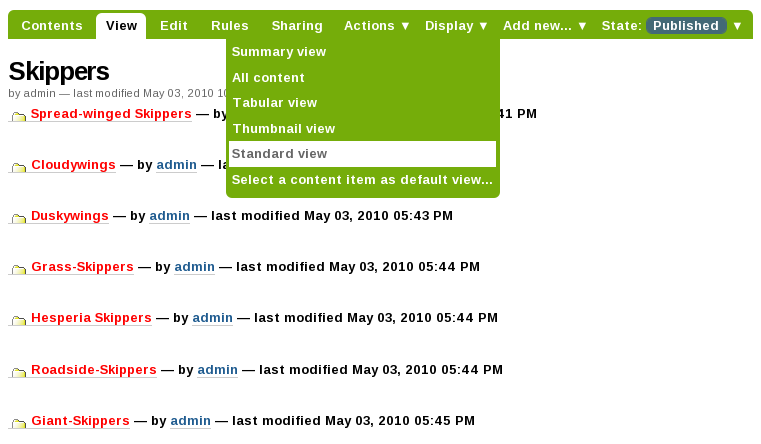
And, here is summary view:
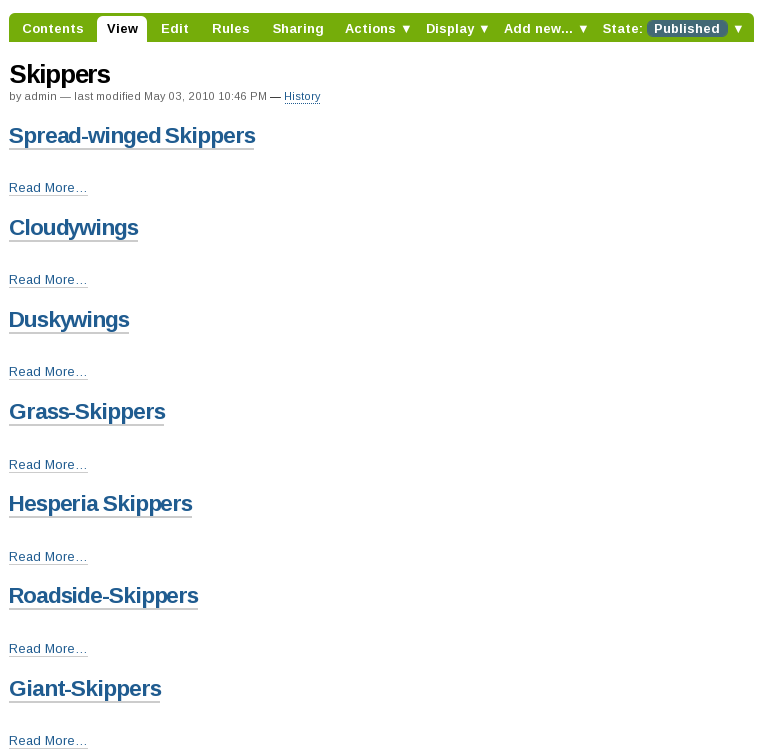
And, tabular view:
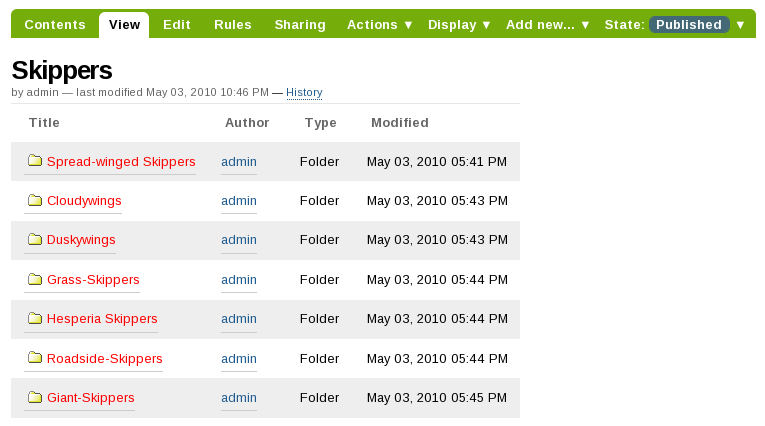
And, thumbnail view, which is mainly useful for photographs, but still works for normal content:
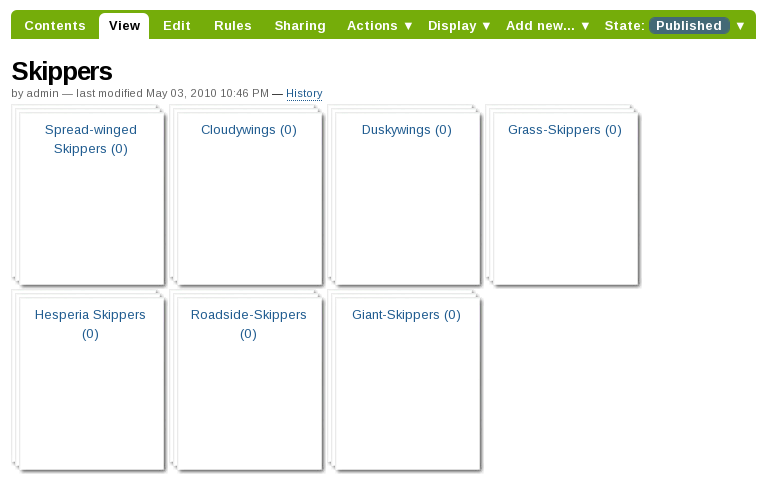
Making a photo album is easy. Just add the photographs (images, or image files, the most common being .jpg files) to a folder and set the display view for the folder to thumbnail view. Thumbnail view will automatically update the display as images are added to the folder, presenting a multi-page division into sets of images, as needed, as the number of images grows.
If you are uploading photographic images from a digital camera or scanner, you will most likely want to resize them on your local computer before uploading them, because they are too large.
3.3.1. Setting an Individual Content Item as the View for a Folder¶
The basic list view functionality described above for folders fits the normal way we think of folders -- as containers of items -- but Plone adds a nice facility to set the view of a folder to be that of any single item contained within the folder. This takes advantage of the way the navigation system dynamically reflects the folder structure of a Plone web site as folders are created.
You can set the display view for a folder to show a single page, which can be useful for showing the most recent document within a list of documents stored in the folder. Or, you can set it to a collection, which on its own is already a powerful content filter. The display view setting should be used with care, because it changes the behavior of folders, from acting as simple containers to acting as direct links to content. Instead, you can often accomplish what you want by only using collections, which will be covered later in this manual.
|image10| Watch a Plone 2 video about setting the page display view.
Next, we move to the Contents tab to see important functions for accessing content in a list of folder content.